How to create a CRM in Google Sheets without code
Small businesseses often find traditional CRM fail to meet their needs. What they really need is a CRM that is lightweight, highly customizable, and affordable, focusing primarily on efficient workflow automation rather than a complex array of features.
If you are a Google Sheets user, the good news is that it is possible and easy to create such a CRM. It will give you complete control over your data, workflows, and automations, all within a platform your team already knows.
In this blog, we will show you how to use Google Sheets and Sheet Automation to create the CRM with miminal ammount of efforts.
What Is Sheet Automation extension
Sheet Automation is a no-code Google Sheets extension that lets you build automations and workflows directly within your spreadsheets. No Apps Script or Zapier required.
You can use it to:
- Send emails, Slack alerts, or SMS notifications when data changes.
- Update, move, or copy rows automatically when conditions are met.
- Create date-based triggers for reminders or follow-ups.
In short, Sheet Automation acts like the “engine” behind the sheet-based CRM, keeping everything running smoothly while you focus on building customer relationships.
Prepare CRM sheet
First of all, let’s create a simple sheet with these columns:
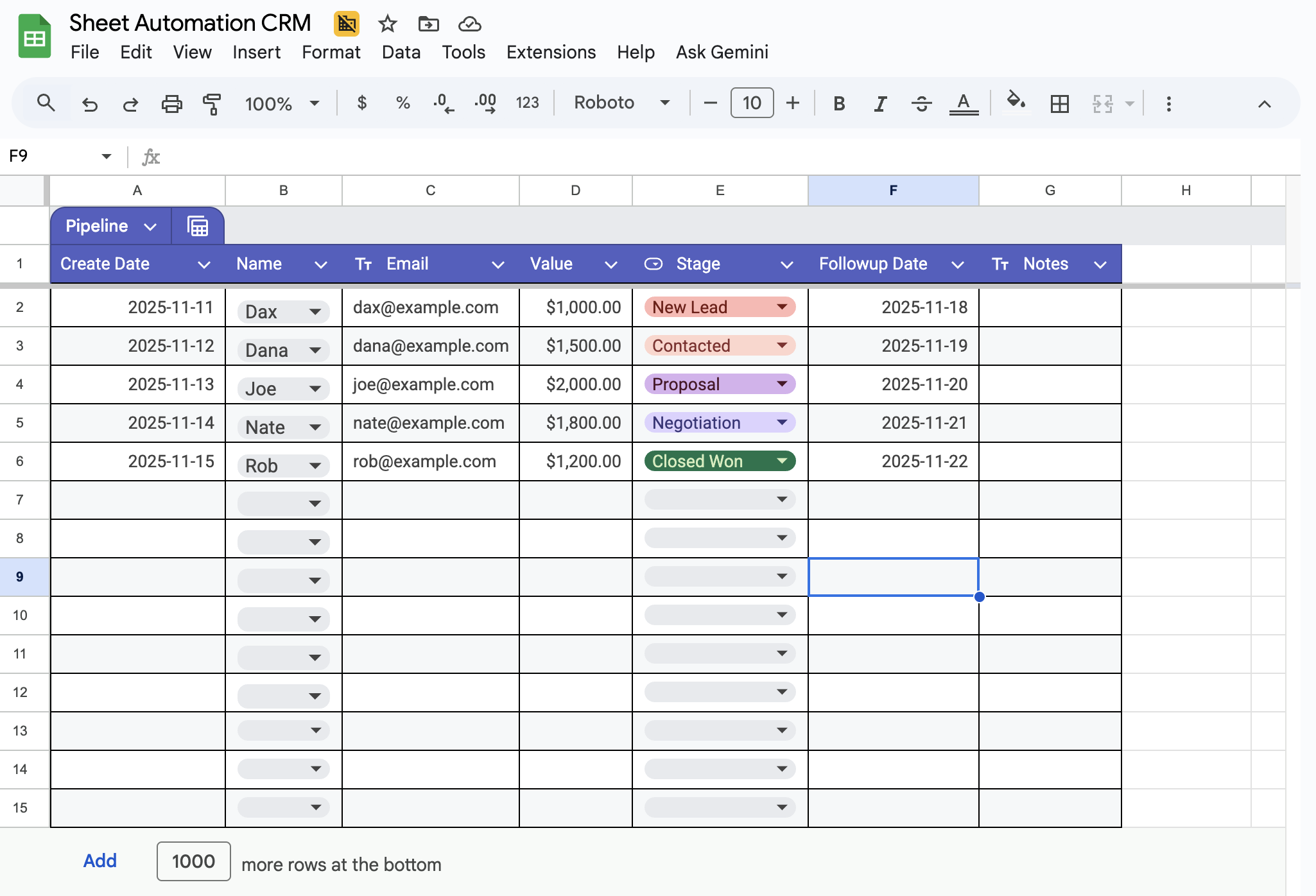
Each row represents a contact or lead. You can color-code your “Stage” column (e.g., New Lead, Contacted, Proposal, Negotiation, Closed) for quick visual clarity.
Install Sheet Automation
If you haven’t installed Sheet Automation, it is an extension in Google Workspace Marketplace and click “Individual Install” to install the extension.
Once it is installed, go to sheet menu Extensions - Sheet Automation and open it. A sidebar should appear on the right side shortly.
Automate Your CRM
Now comes the fun part — automating your CRM.
Step 1: Set Up Automated Row Movement
This is a critical automation for pipeline management. It ensures the active pipeline only shows current opportunities, eliminating manual data copying and reducing errors.
We will create two rules to manage the pipeline.
- Automation Rule 1: Successful Deals
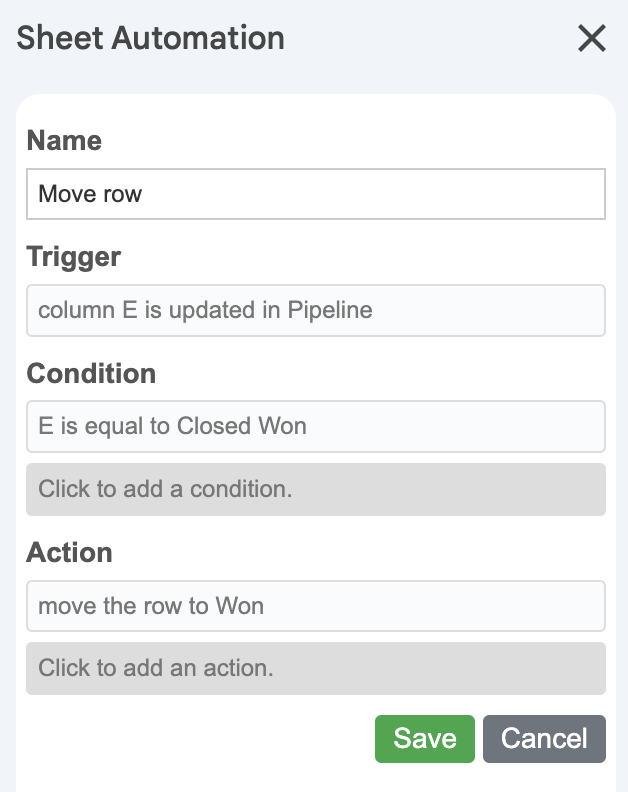
Trigger: When a cell in Column E (Status) on the Pipeline tab is updated.
Condition: the value is equal to Closed Won.
Action: Move Row to the Closed Won tab.
- Automation Rule 2: Lost Deals
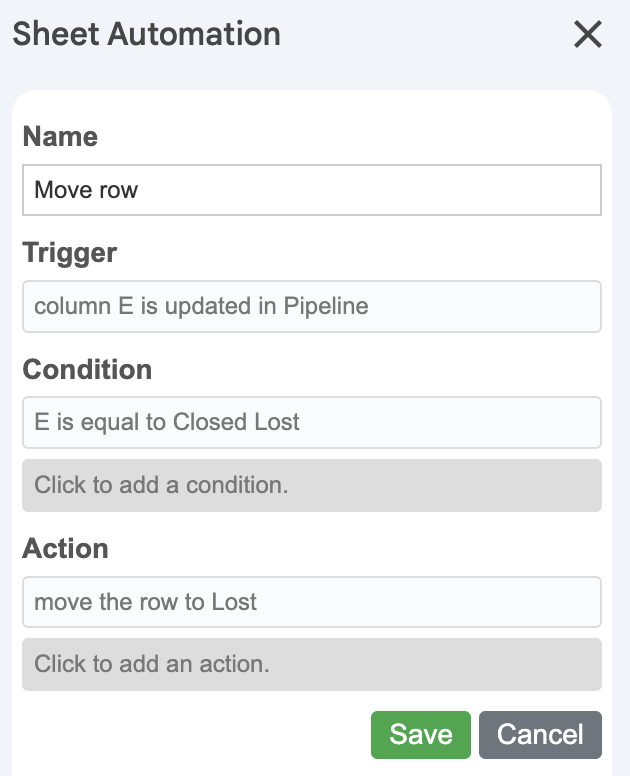
Trigger: When a cell in Column E (Status) on the Pipeline tab is edited.
Condition: the value is equal to Closed Lost.
Action: Move Row to the Closed Lost tab.
When the status changes, the row moves instantly, keeping your main pipeline clean.
More automation rules could be added to move the rows back to pipeline.
Step 3: Implement Automated Notifications
It is important to communciate with customer or prospect in a timely manner. The CRM will send personalized emails to contacts based on stage.
When the contact is added as a New Lead, a welcome email is sent using below automation rule.
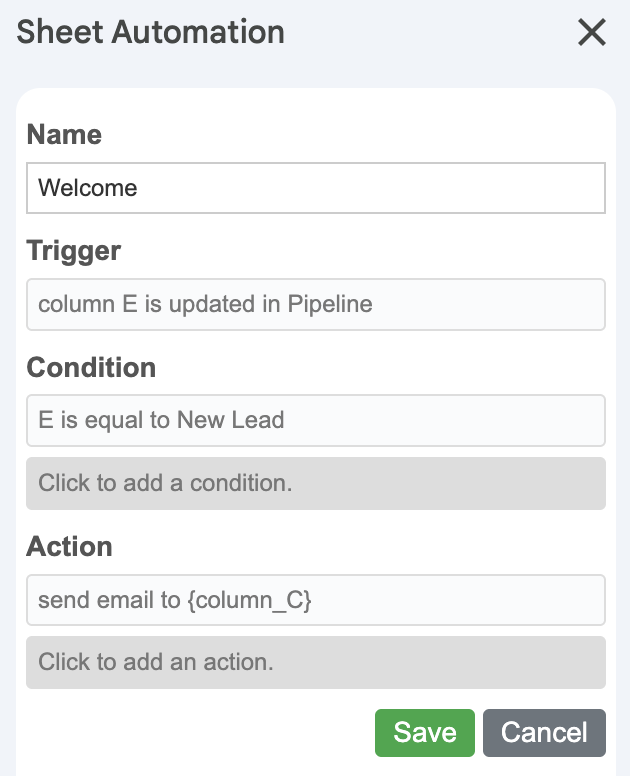
-
Trigger: when a cell in Column E (Status) on the Pipeline tab is edited
-
Condition: the status value is equal to New Lead
-
Action: Send Email to the Contact Email (using the cell value from Column C) with a pre-written template.
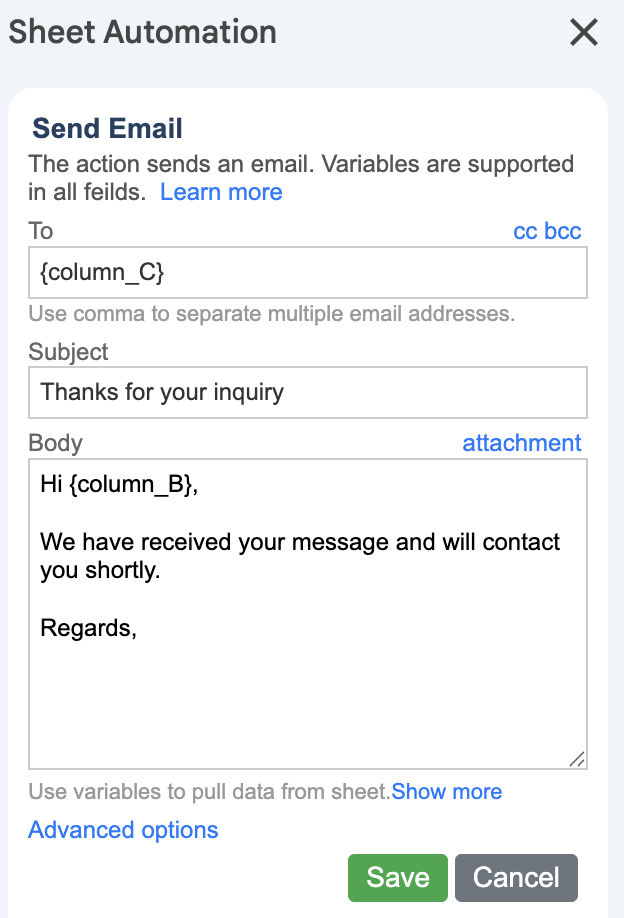
The send email action can load any information from the sheet to make the mail message truly personalized.
Similarly, when the stage is changed to Porposal, an email will be sent to the contact with below automation.
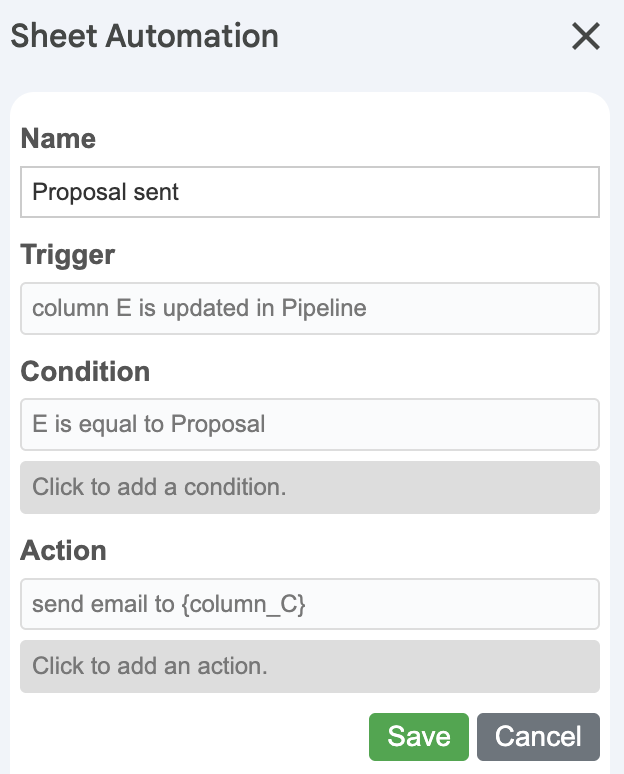
You can add any number of notifications based on other stage or any data from the contact, depending on your business needs.
Step 4: Add Date-Based Reminders
Automatic reminder based on date is another critical feature for CRM.
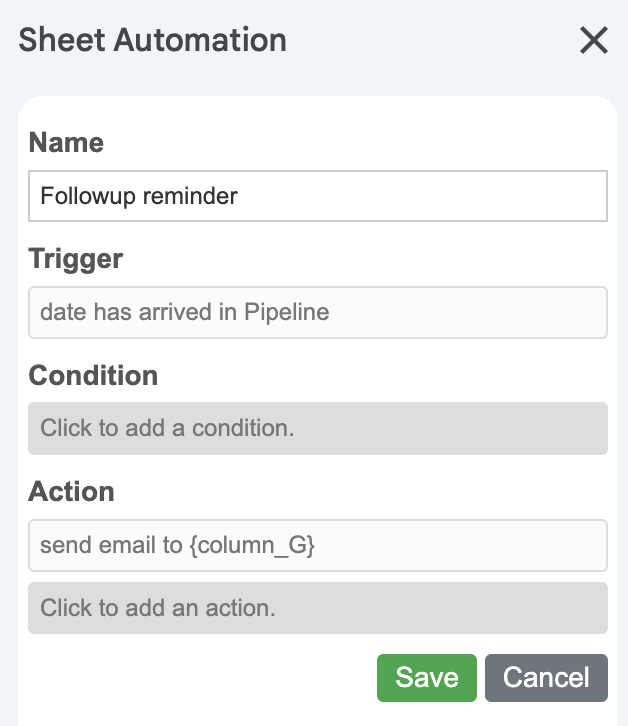
This automation uses a Date Arrived trigger that runs a check every day to see if the deal’s next Follow-Up date is today, and if so, immediately sends an email alert to the relevant.
Check out this video tutorial to see how to create the date-based automation within a minite:
More Advanced Features
It is possible to add more advanced features, just to name a few:
-
Integrate Google Forms so that every new form submission automatically populates a new row in Pipeline sheet.
-
Automatically assign contacts to owners based on region or source.
-
Schedule daily or weekly report instead of manually compiling data and emailing it,
We will cover them in another blog.
Final thoughts
Creating a lightweight CRM with Google Sheets and Sheet Automation gives you the best of both worlds: the flexibility of a spreadsheet and the efficiency of an automated system. It’s ideal for small businesses or small teams who want to manage relationships without the overhead of enterprise software.
There are currently no comments on this article, be the first to add one below